Microsoft is ending support for Windows 10 PCs: What you need to know
Plus, the best new laptops to upgrade to Windows 11
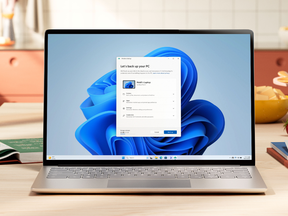
Article content
Reviews and recommendations are unbiased and products are independently selected. Postmedia may earn an affiliate commission from purchases made through links on this page.
They say all good things must come to an end, and the same is true for your software. Eventually, even the most robust operating system reaches the end of its lifespan, and such is the case for Windows 10.
Microsoft has announced that support for Windows 10 will end in October 2025, joining Windows 8.1 and Windows 7 as now-defunct software. That means that if you’re looking to stay up-to-date with the latest Microsoft information and tools, you’ll need to upgrade to Windows 11. Here’s what you need to know before you make the switch.
Windows 10 to sunset in October 2025
After 14 October 2025, Microsoft will no longer provide free software updates from Windows Update, technical assistance or security fixes for Windows 10. Your PC will still work, but it’s recommended to make the switch to Windows 11.
If your PC is eligible, you can upgrade to Windows 11 for free via Settings > Privacy and Security > Windows Update. If your PC isn’t eligible or you’re ready for a new device, it may be time to consider purchasing a new Windows 11 PC.
Windows 11 upgrades
Windows 11 offers a new and upgraded experience designed to meet current demands for heightened security – browse the full list of upgraded features here. Some of the highlights of the new Windows 11 include:
- New UI: Windows 11 has an upgraded interface that’s designed to be easier on the eyes and easier to use.
- Smart recommendations: Smart recommendations in your Start menu and File Explorer let you find the files you’re looking for even faster.
- Passkeys integration: Windows 11 users will be able to replace passwords with passkeys for their websites and apps, seamlessly connected to Windows Hello or your mobile phone.
- Smart App Control: Smart App Control provides an additional layer of security by only permitting apps with good reputations to be installed on your Windows 11 PC.
- Live Captions: Windows 11 captures speech–including through Teams calls–and can instantly transcribe it into captions.
- Windows Studio Effects: Eliminate distracting sights and sounds, stay in focus with automatic framing and maintain eye contact during video calls.
How to transition to Windows 11
If your PC can’t upgrade to Windows 11 or you’re ready to buy a new computer, here are some steps you can take to help you prepare.
Step one: Back up your current device
Before you rush out to get rid of an old laptop, you’ll want to make sure that your files and important documents are saved somewhere. Once you have a new laptop set up, you’ll then be able to download everything onto your new device without worrying about your files getting lost.
There are two options for backing up your documents. The most secure way to back up your Windows PC is with a OneDrive account. It’s a free cloud storage service connected to your Microsoft account that lets you store your personal files, share them with others and access them from any device connected to the internet. You can easily move your files and memories to the cloud, then access them on your new computer.
Alternatively, you can purchase an external hard drive, save all of your documents to it and download them onto your new device.
Step two: Wipe your hard drive
Whether you’re recycling your old computer or giving it away to a charity, it’s important to make sure that it’s returned to factory settings and wiped of any sensitive personal information. Find instructions on how to reset your PC here.
Step three: Recycle your old device and shop for a new one
Many retailers offer trade-in and recycling programs to ensure that devices don’t end up in landfills. You can find more information about how to trade in a Microsoft device and potentially earn a rebate towards your next laptop through a trade-in here.
Alternatively, you can trade in your device through a Microsoft partner. Learn more about where to recycle your old laptop based on your location in Canada.
If you’re ready to upgrade to a new device, find a selection of Windows 11 laptops below or read our guide to the best laptops for university and college students.
ASUS Vivobook Go 15 L510 Thin & Light Laptop

Price: $199
Where to buy:Amazon
Acer Aspire 3 15.6″ FHD Laptop
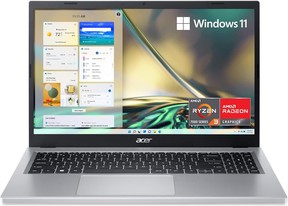
Price: $530
Where to buy:Amazon
Lenovo IdeaPad Slim 3i 15.6″ Laptop

Price: $950
Where to buy:Best Buy
Microsoft Surface Laptop, Copilot+ PC, 13-inch

Price: From $1,350
Where to buy:Microsoft
Dell Inspiron 15 15.6″ Touchscreen Laptop

Price: $900
Where to buy:Best Buy
HP 15-fc0054ca Laptop

Price: $600
Where to buy:HP
Shopping Essentials, a category written by research-obsessed shopping fanatics, is now on Canoe.com. Explore in-depth product reviews, expert recommendations and exciting collaborations — plus get behind-the-scenes info on your favourite brands and trending products — learn more here or sign up for our newsletter.
Looking for savings? Look no further than our coupons page for discounts on your favourite brands.













Postmedia is committed to maintaining a lively but civil forum for discussion. Please keep comments relevant and respectful. Comments may take up to an hour to appear on the site. You will receive an email if there is a reply to your comment, an update to a thread you follow or if a user you follow comments. Visit our Community Guidelines for more information.